Crossbar Account Setup
CREATE YOUR ACCOUNT
1. Click on "Sign Up" at the top left of the site over our logo.
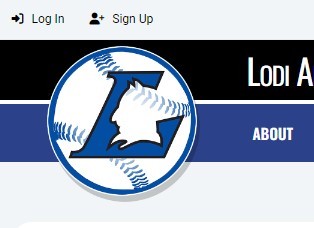
2. Enter the email address and password you'd like to use for your Crossbar account. Click on "SIGN UP."
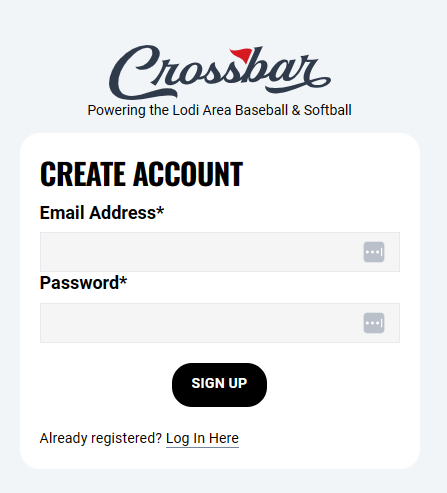
3. A verification email will be sent to the email you entered to activate the Crossbar account.
4. Click on the link within the verification email.
5. You will now be brought to the "Account Login" screen, enter your email address and password and click on "LOGIN."
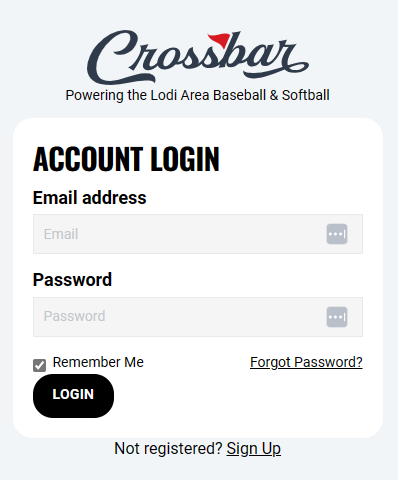
6. You will now be prompted to complete your profile. Enter your name and phone number to complete the account profile and click on "SAVE."
7. Next step is to add your Participants, look to next section for instructions.
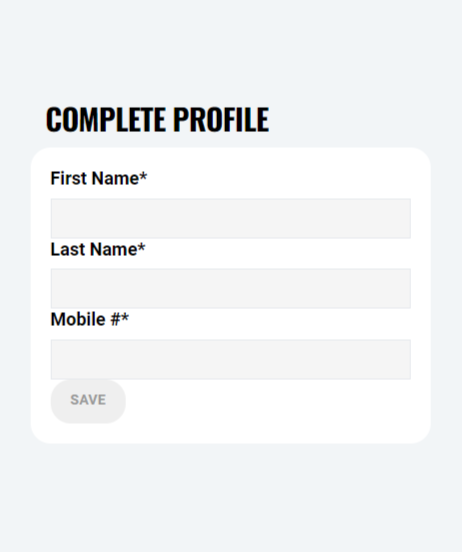
ADDING YOUR PARTICIPANT(S)
After you complete your account setup, you'll be prompted to add a Participant/Player to your account. Enter your participant's first and last name, birthdate, upload their image, and click "SAVE."
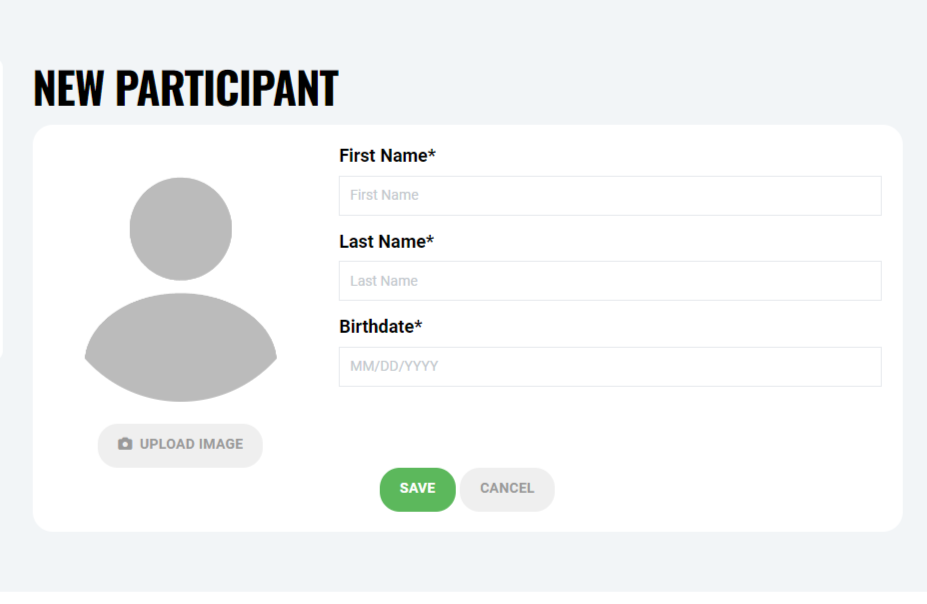
ADDING ADDITIONAL PARTICIPANTS TO THE PARENT ACCOUNT
If you need to add another participant to your account at any time, you can follow these steps:
- Log into the Parent Account by clicking on "Log In" on the top navigation of the website.
- Select "Account" in the navigation on top of the website.
- Click on "Participants" in the left navigation.
- Click on + (the big circular plus button) to Add Participant.
- Complete Player Profile (name, birthdate & player image).
- Click "SAVE."
Add an Account to a Participant
Adding a new user account (such as an additional parent or even one for the player) is easy and you can add as many accounts as you need. It is important to remember that these instructions must be completed by a user account that already has access to the participant.
- Log in to your organization's website using the same email address. This must be done on the organization website, not the mobile application.
- Click Account in the top navigation.
- Click Participants in the left navigation (click the down arrow if you are accessing the website from a mobile device).
- Click 'View Details' on the participant in question.
- Once on the player profile, click +Add Account at the top.
- Enter the user's email address. If the user already has an account, they will be added immediately. If the user does not have an account, then a verification email will be sent to them. They must click on the link to verify their email and then create an account by supplying their name, selecting a password and supplying a phone number. The user will be added once they have created their account.
- Accounts associated with the child can check to see who has been added by following steps 1 thru 4 at any time.
Need to add more than one? Refresh the page and you can add another.
Oops!
You have unsaved elements
Please save or cancel the pending changes to the elements within your page and then try saving again.
